Our help center is the place where any of our players can learn anything and everything there is to know about the network. This page will help you get started with connecting to the server and joining our community.
Everyone should keep up to date with this information, and you’ll be notified if we make any major changes.
Server basics
Our in-game Minecraft network is the heart of our community and is where most of the action happens. As a result, it’s good to know how to use the features we offer on the server to get around.
We run the BungeeCord Proxy in order to link our servers together as a network. The servers themselves ause the Paper server software to run Spigot plugins and for server operations.
Joining on Java
We support the latest Minecraft Java Edition version, 1.17.1 up until version 1.4.7. As the game updates, we may drop support for older client versions. For the best experience, we recommend joining with 1.16.5.
To begin, select “Multiplayer” on the Minecraft home screen. We’re considered a third party server to the game, and to access Darkstone you might have to acknowledge an agreement to begin playing depending on what version you’re using.
You can use the “Add Server” button or “Direct Connect” to join us. In the “Server Address” box, use the address darkst.one to join the server. If for whatever reason this address isn’t working, play.darkst.one should always provide a direct line to the server. No port is required to join the server on Java Edition.
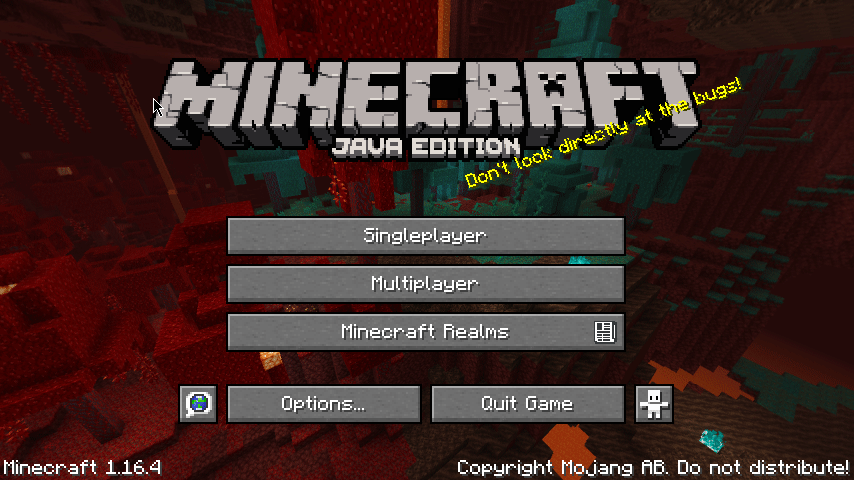
Joining on Bedrock
We specified the Java Edition of the game above since we also support connecting using Minecraft Bedrock Edition. This includes the Windows 10 version, as well as the iOS and Android versions. The console editions of the game unfortunately do not support entering custom server addresses.
Our Bedrock Edition support is provided by the GeyserMC project so that Java Edition and Bedrock Edition players are able to play together.
To begin, select “Play” on the app’s home screen and then select the tab on the top right called “Servers”. You may then scroll to the very bottom of the page to “Additional Servers” where there should be a button that allows you to add a third party server. In the “Server Address” box, use the address play.darkst.one. The address darkst.one will not work for Bedrock Edition clients. The port should automatically be set to 19132.
Once you have added the server to your list, you should be good to go! All of our players connected using Bedrock have an underscore, “_”, to prevent duplicate names between Java and Bedrock Edition.
Basic commands
Minecraft supports “commands” in order to help navigate around the server, see who’s online and to interact with other players. These commands are good to know so that you can navigate the network and play with other people.
Bungee navigation
Once connected on first login you will spawn in on our Lobby server. The lobby is the “bridge” to all of our other servers and is where everyone spawns in on their first login. Our chat across the network is global, and players from other servers might welcome you to the server.
You have a few ways in which you can access our servers. In your inventory on the Lobby you can use the “Server Selector” that you can click to access our servers. You can also use /menu to access the server selector from anywhere on the network.
You may also run the name of the server you wish to connect to as a command. For example, you can connect to Survival using /survival. /server <name> can also be used in the same way.
Current gamemodes
As of writing, we offer three separate and uniquely different gamemodes across four servers. We currently offer the following game types:
Note: At this time we don’t offer a way to connect to these servers directly, you must go through the BungeeCord Proxy and the server’s lobby. BungeeCord forces servers to disable server-side authentication through Mojang and authenticate through the proxy instead. For this reason, directly connecting to our servers is not enabled.
- Creative building and sandbox server
- Survival survival multiplayer and player-versus-environment server
- Skyblock sky island survival server
Checking other players
On each of our servers, we offer a number of commands that show server information or to see who’s online. These commands in addition to the tab list can show who is online. We recommend using the tablist to see other players since it will group them by server and show online players across the network.
Note: These commands rely on whether a player is online or not to work properly. The location of a player who is not online will not be shown using these commands while the specific player is not connected to the server.
/list- Shows all players online on the server you’re connected to/whois <name>- View player information, location, gamemode/realname <name>- Identify someone who has a nickname
You can also find players close to you using radar commands.
/radar- See other players’ proximity to you in meters/nearor/nearby- Aliases and duplicates of the command above
Server statistics and worlds
We use the EssentialsX suite of plugins and their libraries to provide memory statistics and world information through commands.
/mem- Displays server memory and loaded worlds/tps- Ticks per second reports, the “lag level” on the server
Messaging other players
Apart from the default messaging in Minecraft using the “t” key, we offer a few commands to communicate with other players.
/msg <user> [message]- Privately send a message to a player connected to your server/mail send <user> [message]- Send a message to a user’s “mailbox” which can’t be dismissed until read or cleared/mail read- Read all mail in your inbox/mail clear- Clear all messages in your inbox/nick <nickname>- Sets your nickname in the server chat
Other commands
Other commands can be used to change aspects of your player in-game.
Note: These commands are limited to use on the Creative server only. The Survival server has a locked gamemode and, due to the nature of the server, you cannot be invincible or automatically restore your hunger.
/gmc,/gms,/gma,/gmsp- Sets your gamemode/feed- Restore your appetite/heal- Restore your health/god- Toggles “god mode” invincibility
Server brand
Our logo is the face of our brand across the server. You know how to identify us and our projects based on the network’s icon and wordmark. We’re pretty laid back, but we like to keep our visual image consistent.
You should not edit, distort, recolor or reconfigure the logo.
Logo
The network’s primary branding, with the icon and full wordmark should be used in a space that’s comfortable or where the server doesn’t have an established presence.
We’re Darkstone and are most comfortable in the “dark” theme of websites. We more often make use of the “dark” version of our logo with white text as opposed to the one with dark gray text.
Icon
In the cases of a small area to work with, sometimes an icon is only possible to be displayed. We prefer to display the full version of the logo if possible, with the icon and wordmark.
Alternate branding
These logos should only be used where users know what Darkstone is and can easily identify its logo. The versions of these logos are designed to suit areas of limited space or to not intrude on a consistent website design.
Monochrome logo
In many cases on other website, listing logos in their full color is not possible to preserve visual image. As part of our branding kit, we offer many alternate versions in single, monochrome sets with the full wordmark and icon.
Monochrome icon
Like the full color version of the icon, it’s still needed in areas with limited space. The monochome icon is designed so that the visual design of your site is not interrupted in its small space areas.
Wordmark
In very few cases the server’s wordmark alone can be displayed. Monochrome variations of the wordmark are available, too.
Website
Our online server presence is the primary way in which we manage our community. Through our web presence, players can learn new information and collaborate more than just what’s available in-game. The various services we offer are designed to bring our players closer together.
Homepage
The server’s homepage is where everyone comes when opening darkst.one in their browser. You know, the website telling you that it’s the network made for you. The homepage offers informational pages about the network’s servers, rules and staff members. You can find these pages by using the navigation bar above.
The site also is home to the help center, the page you’re on now. The information housed in the help center is used to provide information, official policy and procedure to the server.
The homepage is powered by GitHub Pages and Jekyll, a static website builder. We also make use of the TeXt theme for Jekyll to theme the website.
Social media
We have a few accounts on social media platforms to help bring our community to new audience, and to keep our current players informed. Our Twitter occasionally posts server updates and important news, and we also have a GitHub organization where we house our open-source projects and code.
Plugin sites
Some of the plugins we run on our servers have their own websites too. The Dynamic map, a Google Maps-style birds-eye-view of the server worlds, powered by dynmap, is hosted online. This page allows real-time monitoring of players’ locations in worlds, and 3D rendering of builds and bases for the Creative and Survival servers.
Discord
The community guild on Discord is the most integral part to collaboration, news and chit chat within our community where our players can talk in real time and receive support. Anyone is eligible to join as long as you have a verified email attached to your account.
Channels
Discord makes use of “channels” to theme discussion into appropriate categories. The channel name you see is the type discussion you can expect in it. We offer a few of these channels to keep our discussions cleaner and more organized.
All of our channels are accessible to everyone regardless of their current rank on the server unless you’ve been muted by an Admin.
Announcements:
#news- The latest updates and information; where all the important stuff goes.#info- Dedicated channel for the community rules and information. Also where you can change your notification settings.#system- System messages for new member join notifications.
General:
#general- The place to talk about anything without a specific channel.#help- To solicit help from a staff member.#feedback- For server development and the place to provide us with improvements we can make.#other- For bot commands and discussion that isn’t relevant to the server or Minecraft.#no-mic- Space for players without an active microphone to talk with those in a voice channel.
Meta:
#server- Bridge to the in-game network to talk with online players.